In this guide, we’ll explore the Python logging best practices, ensuring that your log files are efficient, informative, and easy to manage.
Logging is an essential part of any robust software application. It helps developers trace and debug code execution, monitor system behavior, and keep track of errors or unexpected events. In Python, the logging module is a powerful tool for generating log messages from your applications. However, to effectively leverage logging, you must follow best practices that enhance readability, maintainability, and performance.
Why Use Logging in Python?
Before diving into the best practices, it’s important to understand the purpose of logging in Python. Proper logging enables you to:
- Track application flow: Logs help trace code execution and understand what happened at different stages.
- Troubleshoot issues: When errors or exceptions occur, logs provide valuable context that aids debugging.
- Monitor application performance: By logging key metrics, you can observe how your application behaves under different conditions.
- Audit and compliance: Logs can serve as a record of system activity for security auditing and compliance purposes.
When we discuss Python coding then, Python code can be compiled using online compilers that operate in a manner akin to the Python Online Compiler.
Setting Up Logging in Python
To get started, import the logging module and configure basic settings.
pythonCopy codeimport logging
logging.basicConfig(level=logging.INFO)
logger = logging.getLogger(__name__)
logger.info("This is an info message")
logger.error("This is an error message")
This creates a simple logger that outputs messages to the console. However, logging offers much more than just printing messages. Below are some best practices for using logging effectively.
1. Use the Appropriate Log Levels
Logging allows you to classify messages by their importance using log levels. Python provides several built-in log levels:
- DEBUG: Detailed information, typically for diagnosing problems.
- INFO: General information about the application’s operation.
- WARNING: Something unexpected happened, but the application is still running.
- ERROR: A more serious problem; the application may be affected.
- CRITICAL: A severe error that might force the application to terminate.
Best Practice: Use log levels appropriately to differentiate between messages. For example:
- Use DEBUG for detailed internal messages.
- Use INFO for high-level events.
- Use ERROR for handling exceptions.
pythonCopy codelogger.debug("This is a debug message")
logger.info("System is up and running")
logger.warning("Low disk space warning")
logger.error("Error encountered during file processing")
logger.critical("Critical system failure, shutting down")
2. Use Loggers, Handlers, and Formatters
In Python, the logging system is flexible, allowing you to customize your logs’ destination and appearance. The three key components are:
- Logger: The main object used to generate logs.
- Handler: Defines where the log messages go (e.g., console, file, remote server).
- Formatter: Controls the output format of log messages.
Best Practice: Set up different handlers and formatters to write logs to multiple destinations and with consistent formatting.
pythonCopy code# Create a logger
logger = logging.getLogger("my_logger")
logger.setLevel(logging.DEBUG)
# Create a file handler
file_handler = logging.FileHandler("app.log")
file_handler.setLevel(logging.ERROR)
# Create a console handler
console_handler = logging.StreamHandler()
console_handler.setLevel(logging.DEBUG)
# Create a formatter and set it for both handlers
formatter = logging.Formatter('%(asctime)s - %(name)s - %(levelname)s - %(message)s')
file_handler.setFormatter(formatter)
console_handler.setFormatter(formatter)
# Add handlers to the logger
logger.addHandler(file_handler)
logger.addHandler(console_handler)
# Log some messages
logger.debug("Debugging information")
logger.error("An error occurred")
In the example above:
- Errors are written to a log file, while other messages are printed to the console.
- A consistent log format is applied across both outputs.
3. Avoid Overlogging
Too much logging can be overwhelming and negatively impact performance. Logging excessive amounts of data, especially at high log levels like DEBUG, can lead to cluttered log files and make it difficult to find useful information.
Best Practice: Log only what’s necessary. Avoid logging sensitive information (e.g., passwords, personal data) and reduce logging in performance-critical areas.
pythonCopy code# Avoid logging sensitive data like passwords
logger.info("User logged in with username: %s", username)
# BAD: logger.info("User password: %s", password) # Never log passwords!
4. Use Lazy Evaluation for Log Messages
When logging in Python, string formatting can sometimes be costly, especially when log levels like DEBUG are turned off. You can avoid unnecessary string concatenation or interpolation by using lazy evaluation for log messages.
Best Practice: Use the logger’s built-in string formatting capabilities instead of manually formatting strings.
pythonCopy code# BAD: This will evaluate the string even if DEBUG level is off
logger.debug("User %s has %d points" % (user_name, points))
# GOOD: Lazy evaluation only formats the string if DEBUG level is enabled
logger.debug("User %s has %d points", user_name, points)
5. Log Exceptions with Tracebacks
When catching exceptions, it’s helpful to include the traceback in the logs for better debugging.
Best Practice: Use the exc_info=True argument in the logger to include the full traceback in the log message.
pythonCopy codetry:
result = 1 / 0
except ZeroDivisionError:
logger.error("An exception occurred", exc_info=True)
This logs the error along with the complete traceback, helping you pinpoint exactly where the error occurred.
6. Use Rotating Log Files
If your application runs for long periods or generates a lot of logs, your log files can grow too large to be practical. To solve this problem, use rotating log files, which automatically manage log file size by archiving old logs.
Best Practice: Implement rotating logs to prevent oversized log files and ensure older logs are properly archived.
pythonCopy codefrom logging.handlers import RotatingFileHandler
# Set up a rotating file handler with a maximum size of 5MB and 3 backups
rotating_handler = RotatingFileHandler('app.log', maxBytes=5*1024*1024, backupCount=3)
logger.addHandler(rotating_handler)
In this example, log files are rotated once they reach 5MB, and a maximum of three backups are maintained.
7. Centralize Logging Configuration
For larger applications, it’s best to keep logging configuration separate from your main code. This can be done using a logging configuration file, allowing for easier updates without modifying the source code.
Best Practice: Use a configuration file (e.g., JSON, YAML) to manage logging settings.
pythonCopy codeimport logging.config
import json
# Load logging configuration from a JSON file
with open('logging_config.json', 'r') as f:
config = json.load(f)
logging.config.dictConfig(config)
logger = logging.getLogger(__name__)
logger.info("Logging is configured!")
This approach makes it easier to adjust log formats, levels, and handlers without modifying your codebase.
8. Set Up a Logging Context for Complex Applications
In complex systems, you may need to track extra context in your log messages, such as user IDs, session information, or other metadata. Using structured logging with logging contexts allows for this extra information to be logged automatically.
Best Practice: Add extra contextual information to your logs to aid in debugging and monitoring.
pythonCopy code# Add user context to the logger
user_context = {'user_id': '12345', 'session_id': 'abcde'}
logger = logging.LoggerAdapter(logger, user_context)
logger.info("User action completed")
9. Separate Logging for Libraries and Application Code
Python’s logging module uses a hierarchy of loggers. This allows libraries and your application to have their own logging configurations. It’s important to separate logging configurations to ensure that logs from third-party libraries don’t overwhelm your application logs.
Best Practice: Use distinct loggers for your application and third-party libraries.
pythonCopy code# Use separate loggers for libraries
library_logger = logging.getLogger('library_name')
app_logger = logging.getLogger('my_application')
This way, you can control the log level and format independently for each component.
10. Monitor Logs in Production
Logging doesn’t stop at development. In production environments, it’s critical to have a logging solution that helps monitor your application’s health and behavior.
Best Practice: Use centralized logging tools like Logstash, Graylog, or CloudWatch to aggregate and monitor logs from multiple applications.
By monitoring your logs in real time, you can detect issues early, observe patterns, and ensure that your system runs smoothly.
Conclusion
Effective logging is crucial for diagnosing and troubleshooting issues, as well as monitoring the health of your Python applications. By following these best practices, you can create a logging system that is efficient, easy to maintain, and capable of delivering valuable insights into your application’s behavior. Remember to use appropriate log levels, set up rotating log files, and leverage structured logging to get the most out of your logs.
Implementing these practices will ensure that your logging system is both efficient and effective, whether you are developing a small script or maintaining a complex application.


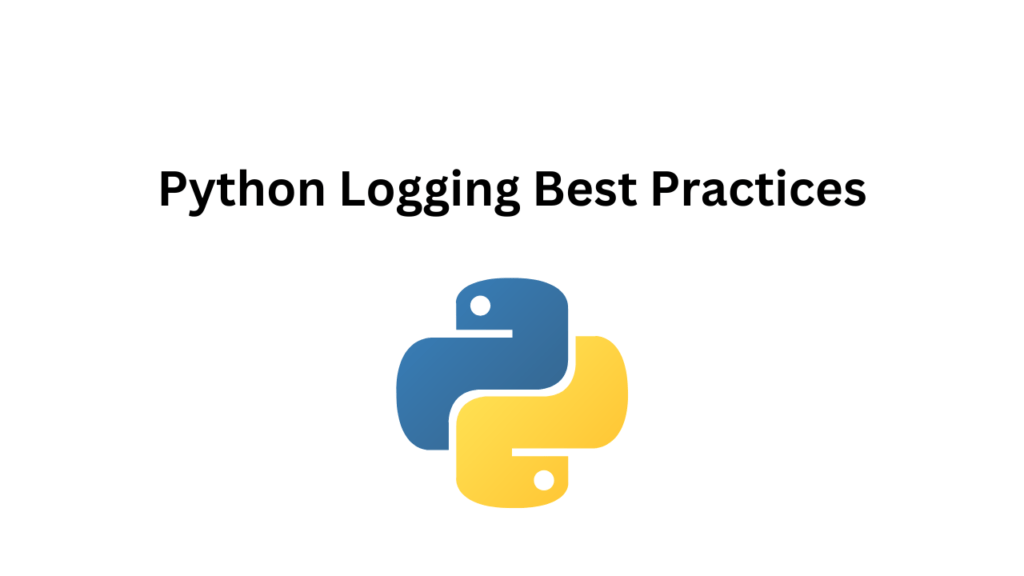
More Stories
How Dentostack Facilitates Easy Management of Dental Clinics
Buy IPv4 Addresses or Lease IPv4 Addresses
How AWS Database Certified Video Course Help?